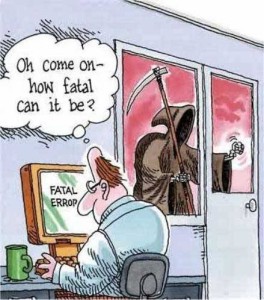
This is a very common Error if you have a big site in WordPress. Mostly site with huge post count suffers in this error. It could occur while posting new or editing any existing post. I also had this error while creating large sitemap, doing some batch function. You will see any empty screen with the message below –
[syntax type=”html”]Fatal error: Allowed memory size of 67108864 bytes exhausted (tried to allocate 80 bytes) in /home/*****/public_html/wp-includes/wp-db.php on line 958[/syntax]
[syntax type=”html”]Fatal error: Allowed memory size of 33554432 bytes exhausted (tried to allocate 80 bytes) in /home/*****/public_html/wp-includes/wp-setting.php on line 958[/syntax]
It occurs as WordPress tries to access more memory then its allowed to by “Server PHP configuration” or “WordPress Setting”. Increasing Memory will solve it. Here is solution for all user, who have shared hosting or dedicated or VPS, just FTP access to server will be enough.
Here is Solutions:
*** Here we consider 64M as good configuration. Depending on your need, server condition, how is your site, you could use 32M, 96M, 128M, 256M, 512M, 1024M, 2048M, 4096M. Make sure your server allow you to use that much dedicated memory.
1. Try adding this line to your wp-config.php file:
define(‘WP_MEMORY_LIMIT’, ’64M’);
2. If you have access to your PHP.ini file, change the line in PHP.ini
If your line shows 32M try 64M:
memory_limit = 64M ; Maximum amount of memory a script may consume (64MB)
3. If you don’t have access to PHP.ini try adding this to an .htaccess file:
php_value memory_limit 64M
4. Contact your web host support or the person manage your server.


Leave a Reply