As like any server geek, I like to benchmark whatever new recipe I am cooking. Geekbench is one of many tools I use to measure performance. Geekbench is easy, not too much resource extensive, so you could run it even in live production server, which everything keep working as it is. But I would suggest you run those operation in your low hour.
Here is very simple guide to run Geekbench in your Linux server.
1. Location: Find a place where you want to store and run this operation from. As an example
[syntax type=”html”]
cd /home
mkdir asif
cd asif
[/syntax]
2) Download: Download GeekBench core.
[syntax type=”html”]
wget http://cdn.primatelabs.com/Geekbench-3.4.1-Linux.tar.gz
[/syntax]
- I updated this link on 21st August, 2016 and the latest version was 3.4.1, check latest link from their official site.
3) Extract: Extract the downloaded “Geekbench-3.3.2-Linux.tar.gz”.
[syntax type=”php”]
[/syntax]
4) License: If you have paid for GeekBench, add that license. You could buy from here. You could test 32 bit performance without pro account too. But I would highly recommend Pro version, if you are even semi-serious about benchmarking. And you could buy the license that works on Linux, Windows and even Mac.
[syntax type=”php”]
[/syntax]
5) Run: Now run the test.
[syntax type=”html”]
./geekbench_x86_64
[/syntax]
6) Result:
As soon as the operation is complete you will see two link in the terminal.
- For viewing the result online. You could just copy paste that in browser, and share with anybody you want.
- 2nd link will be for uploading that result to your account. If you are logged into your geekbench account in that browser, you result will be added to your account as soon as you go to the 2nd link.
7) Analysis:
Explaining what the benchmark number means is beyond the capacity of this article. But it’s not very hard, single core process score and multi-core is self-explanatory, higher the better. Look at the end section of the result, the “Memory Performance”, it’s important. Look more into here – http://support.primatelabs.com/kb
Note: I was using Ubuntu in my server, so its Debian based. If your server is Cent OS or any other Linux destro, process is very similar, look at this official resource for more details.


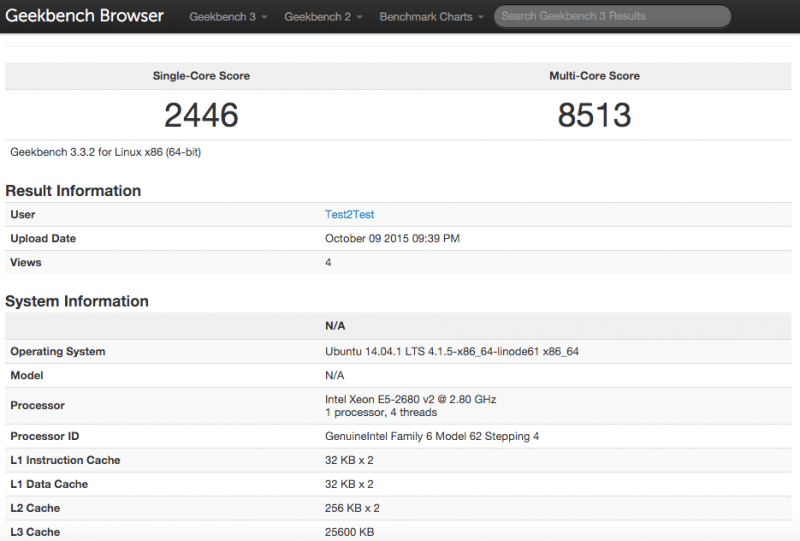
Leave a Reply